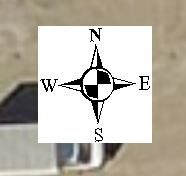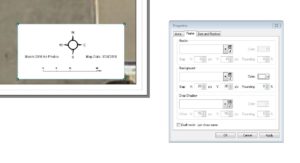Back in 2012 I put together a list of five mapping/GIS sites and apps that I thought were interesting. I typed them up, posted them and then forgot about them. Now, six years later I found them and checked to see what their status is. Amazingly, most of the sites are still up and running in one form or another.
I guess I feel a little validated that the sites I thought were of high enough quality to share back then turned out to be high enough quality to last as long as they have. It’s not uncommon for projects like these to start off with promise only to soon be relegated to the internet archive. You can check out the original post 5 Nifty Maps from StumbleUpon and see the screenshots as they were when I took them in 2012. Otherwise, here is the list, updated six years later.
The Maps
ZoomEarth – Here is a nifty little satellite imagery viewing application. When I first found this site, Zoom Earth was called Flash Earth. Its claim to fame was that it was a Flash based alternative to Google Earth. Of course Flash has gone the way of the Dodo across most parts of the internet so at some point the app was changed to Zoom Earth. It now claims to have new satellite imagery every day. It’s cool to zoom into an area and scroll through different dates of imagery for the place. However, if you get in close enough to actually see anything useful, the option to change the date goes away.
Wikimapia – Wikimapia is a weird entity somewhere between Google Maps and OpenStreetMap. You can upload your own information about geographic places and objects. It’s been around since 2006 but it still has a 2012 copyright. I’m thinking the site doesn’t get much love except a yearly domain renewal.
Maps Of War – This site doesn’t seem to have change much since I first looked at it. Half of the maps deal with the Middle East and the Iraq War. The maps are still flash based so it looks like nothing is really updated. But, at least it still exists.
IRIS Seismic Monitor – The Seismic Monitor is the graphic interface for seismological data from The Incorporated Research Institutions for Seismology consortium. It’s an interesting app if you’re into earthquakes. Even if you aren’t excited by shaking dirt, the colored map markers are pretty.
Worldology.com – Not too long ago, this site was up. Now it’s not. If you still want to check out some of the old flash based maps from the site you can see them over on the Internet Archive. Hey, four out of five still isn’t bad.